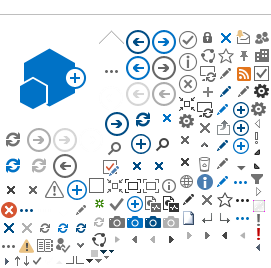AutoDiscover
This article will describe how to configure your organization's domain to ensure proper operation of Outlook AutoDiscover.
Note that if Webville hosts the DNS (name servers) for your domain name we will take care of this for you. We will create the appropriate AutoDiscover host record and SRV record in the DNS zone for your domain. The following instructions are for clients whose DNS is hosted elsewhere.
1. If applicable, remove any existing CNAME (Alias) or Host records for autodiscover in your domain's DNS zone.
2. Create a new host record for autodiscover in your domain's DNS zone pointing to IP address 66.187.156.152
The host record described above is all that's required. If you don't know how to create a host record, also known as an A record, in your domain's DNS, contact Webville support or the person who administers your domain name and related settings.
Confirm AutoDiscover Is Working
When the records are configured correctly and have had time to propagate, start Outlook. It should prompt you as shown in the following screen shot to Allow this website to configure [you@yourdomain.com] server settings:
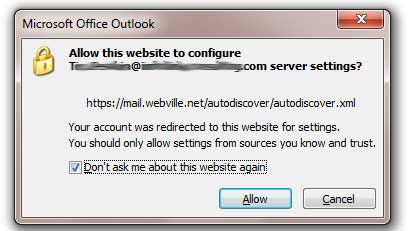
If the website which wants to configure your settings is the one shown above (https://mail.webville.net/autodiscover/autodiscover.xml), check the box marked "Don't ask me about this website again" and click Allow.
If instead you get a message like the screen shot below, which does not point to webville.net, do the opposite and deny (or cancel, depending on your version of Outlook).
The screen shot above refers to a location other than webville.net, meaning your autodiscover record is not configured properly. Please look beyond the graphical difference between the two screen shots and note the URL. The good one points to webville.net and the bad one points to optimum.net, which just happens to be the internet provider used for testing. If the message points to anything other than webville.net, it is a failure and your autodiscover record isn't configured correctly.
Testing AutoDiscover
1. Testing your DNS configuration
If you created the autodiscover host record properly, you should be able to ping it. Ping autodiscover.yourdomain.com and you should receive replies from 66.187.156.152.
Use PING to test autodiscover host record
Click
Start then click
Run
In the
Open box type
CMD
At the command prompt type
ping autodiscover.yourdomain.com (where yourdomain.com is the domain of your primary email address) then press Enter.
PING should return results from the IP address shown below, similar to the following:
Reply from 66.187.156.152: bytes=32 time<1ms TTL=128
Reply from 66.187.156.152: bytes=32 time<1ms TTL=128
Reply from 66.187.156.152: bytes=32 time<1ms TTL=128
Reply from 66.187.156.152: bytes=32 time<1ms TTL=128
2. Testing from Outlook
After you confirm your DNS configuration, you may want to test autodiscover from within Outlook. Hold down Ctrl and right-click the Outlook icon in the system tray while Outlook is running. Choose Test E-mail AutoConfiguration. See screen shot below.
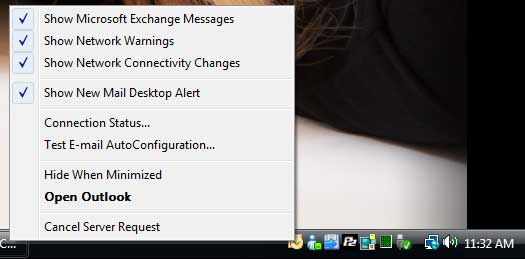
The Test E-mail AutoConfiguration dialog will appear (see screen shot below). Uncheck the Guessmart and Secure Guessmart options to focus on AutoDiscover. Confirm that your primary email address is in the E-mail Address field. Password is not necessary here and can be left blank. You should quickly get an error free return showing a lot of details about the URLs Outlook connects to.
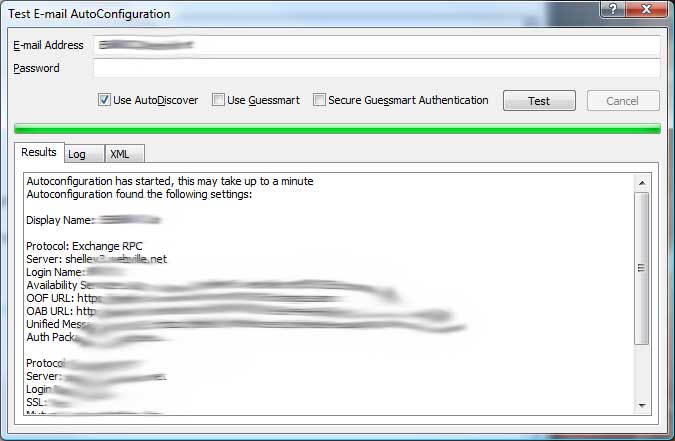
3. Online Testing Tool
Run the tests available here to verify connectivity and AutoDiscover configuration:
Troubleshooting AutoDiscover
Loss of Functionality
AutoDiscover is necessary for proper operation of Outlook.
Create A (host) Record in Internal and External DNS if applicable
Larger companies which have internal DNS servers must consider that the autodiscover host record needs to exist in whatever DNS server responds to your users' requests, whether the user is inside or outside of your office network.