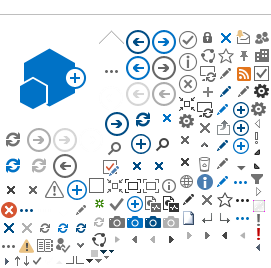BlackBerry BIS Setup
Using the Blackberry Web Site
The steps and screen shots shown here illustrate how to set up your Blackberry to work with Exchange 2010 hosted by Webville. BIS refers to the Blackberry Internet Service, which is different from BES (Blackberry Enterprise Server). BIS is generally included free with all Blackberry phone service and is somewhat less full-featured than BES which is an extra cost service. Also see
Blackberry BES Activation.
This example is based on Verizon. Other carriers have slightly different procedures so you may need to use this as a guide and be flexible. Scroll down to see the screen shot for each step.
1. Using the web browser on your computer, create or log in to your account at the Blackberry web site address which was provided to you by your phone service provider such as Verizon. The URL for many Verizon users is
www.blackberry.com/go/vzw but yours may be different. If you don't have this information, contact your phone service provider. The username and password you use to log in to the Blackberry web site may be completely different from the username and password you use to access your Webville email.
2. Choose to set up an existing email account. Type the primary email address of your Webville hosted mailbox in the email address input box and type your Webville password twice as indicated and click Next.
3. On the Additional Information Required screen, choose I will provide the settings to add this email account and click Next.
4. On the Select Account Type screen, choose This is my work email account and click Next.
5. On the Set Up An Existing Work Email Account screen, choose Outlook Web Access - I can access my email account using a Web browser (Outlook Web Access) and click Next.
6. On the Set Up An Existing Outlook Web Access Account screen, fill in the boxes as follows:
User name: Your Webville user name, usually first.last or flast as used to log in to OWA.
Password: Your Webville password as used to log in to OWA
Email address: Your primary Webville hosted email address
Mailbox name: Usually the same as your Webville user name, first.last or flast
When all boxes are filled, click Next. If you don't know your Webville user name and/or mailbox name, ask for clarification from
support@webville.net
7. On the Email Account screen, verify that the account you've just added is the only one listed.
Retain the username and password used to log in to this Blackberry web site. If you change your Webville password, you will need to return to this Blackberry web site and edit the account information here.
See the screen shots below illustrating each of these steps. Click the thumbnails for full size images.