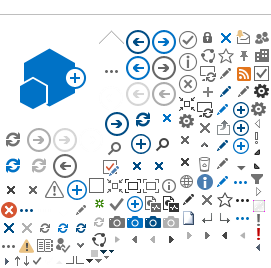Mac Mail Setup
Older versions of Mac Mail used autodiscover and did not require the user to supply such raw and technical details, but the current version appears to require that we fill out the Internal and External URL for EWS when setting up an Exchange account.
Internal URL: https://mail.webville.net/EWS/Exchange.asmx
External URL: https://mail.webville.net/EWS/Exchange.asmx
Above is probably all an advanced user needs to know, the remainder being obvious. If that's not you, continue for more detailed instructions below.
========================
Open System Preferences. Choose Internet Accounts. The following dialog will appear.
Click Exchange. The type of account you want to add is Exchange. The following dialog will appear.
Supply your name, email address and password. They must match the name, email address and password you were provided. Passwords are case sensitive. Click Sign In. The following dialog will appear.
Fill in the Internal URL and External URL to match the values shown in the screen shot. You may copy and paste from below.
Internal URL: https://mail.webville.net/EWS/Exchange.asmx
External URL: https://mail.webville.net/EWS/Exchange.asmx
Click Sign In. The following dialog will appear.
Click Done. Wait patiently while it synchronizes the content from your mailbox. Enjoy. Contact Support if you have any questions.