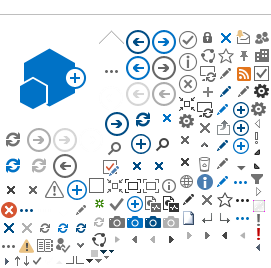When you have an employee leave your organization, we can easily export that employee's mailbox content into an Outlook data file (also known as a PST file).
We can then make that file available for company management to download, so it can be retained for future legal or other needs. Contact Support for more information.
If you want to export your own mailbox data at any time, in Outlook 2013 or 2010 for Windows, choose File, Open & Export, Import/Export, Export to a file, etc. In Mac Outlook 2016 or 2011, choose File, Export...
The first time you request a mailbox export, we will create an FTP folder for your organization and provide you with FTP credentials (host address, login and password). The FTP folder on our server is not intended for permanent storage, we request that you download the file at your earliest convenience and delete it from the folder on the server.
Here are detailed steps for downloading.
- Download and install the free program FileZilla from here.
- Use FileZilla's interface to enter the server location and credentials provided to you.
- Use FileZilla to copy the remote data file to a location on your computer.
- Delete the remote file from your folder on the server once you've got your copy.
- Make a second copy locally so you can save the original permanently (this is optional obviously).
- Open a copy of the archive file from within Outlook (File, Open, Outlook Data File) to access the emails when needed.