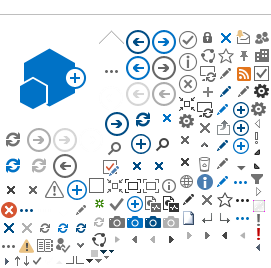Password Changes
How to change your password.
When your account is created, we will assign you a password. You can continue to use that password, or you can change it. This page gives instructions for changing your password. Webville recommends using a unique password for your email account, one you have not used for other accounts.
Please note, your new password must meet complexity and security requirements or the system will not accept the change. Primarily those requirements are a minimum length of 8, and the use of at least three of the four types of characters, upper case, lower case, numbers, and special characters. Please see the page on password requirements for additional details.
In order to change to a new password, you will need to know your current username and password, and use them to successfully login. The new password will work next time you login.
To change your password, you need to use Outlook on the Web (OWA) also known as webmail. Webmail allows you to use your internet browser, such as Chrome or Safari, to reach our systems. OWA is here: https://mail.webville.net/owa
Enter your current username and password to view your inbox in OWA.
Click the settings button. It is the small gear shaped icon in the upper right hand portion of the OWA interface as seen in the screen shot below.
Click the little wheel and choose the Options section. The mail options page will appear.
Expand the General section by clicking the triangle at the left of the word General.
Choose My Account from the options under General. (Screen shot below)
Toward the lower part of the right hand side, click the link to "Change your password."
Type your old and new password as indicated then click Save.
There are any number of reasons why the server might not accept the password you'd like to use. The most likely thing is password complexity requirements. The password must be 8 characters or more in length and must contain three of the four types of characters (upper case, lower case, numbers, and special characters). Please see the page on password complexity and security requirements for details.
The new password takes effect immediately and must be used the next time you login, not only in OWA but in Outlook, and your phones and tablets as well.
We cannot determine your current password from our admin tools, but we can give you a new one. Note that even when we reset your password, the new password must meet the complexity requirements.