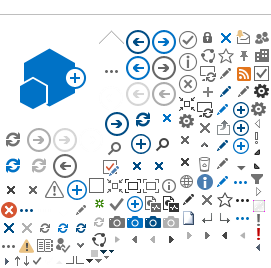Optimizing Public Folder Performance
Public folders can be lightning fast or painfully slow - it's your choice. Outlook makes it optional whether you want the data in your favorite public folders downloaded and cached on your machine for fast access.
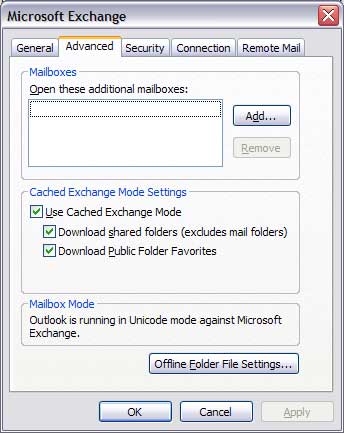
The two check boxes seen in this dialog, Download shared folders and Download Public Folder Favorites, are not checked by default. You need to open this dialog and check both of those boxes.
-
In Outlook 2013 and 2010 this dialog is found under File, Account settings, Account Settings, Change, More Settings, Advanced.
-
In Outlook 2007 this dialog is found under Tools, Account Settings, Change, More Settings, Advanced.
If you do not check the box to download public folder favorites, every time you click on the public folder, its entire contents will have to be pulled from the server, through the Internet, to your machine. That of course, is a painfully slow process.
Of course for the "download favorites" option to have any real effect, you also need to add the public folders you use to your favorites. Right click the public folder icon and choose add to favorites, or drag and drop the folder onto the favorites icon. See the illustration below.
1. Add shortcuts to your public folder favorites for the public folders you use
-
If the Folder List is not visible, click the
View menu, and then click
Folder List.
-
Click
Public Folders, and then click the public folder you want to add as a shortcut to the Favorites folder.
-
On the
File menu, point to
Folder, and then click
Add to (Public Folder) Favorites.
-
To change the name of the public folder that appears in your Favorites folder, type a new name in the
Favorite folder name box.
-
To add shortcuts to subfolders of this public folder, click
Options, and then select the options you want.
For help on an option, click
Help. -
Click
Add.
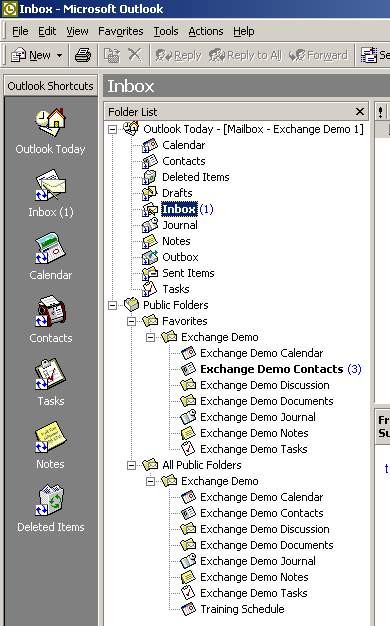
Don't be confused by the apparent presence of two copies of each folder. The icons in the Favorites section are only shortcuts, not duplicate folders. There is only one master copy of each folder, and that is on the server. Clicking the icon in the favorites section will pull up the main and only copy of the folder. If you have selected the option to Download Public Folder Favorites, your machine will have a local copy of the folder, but the local copy is only a cache to speed up your access.