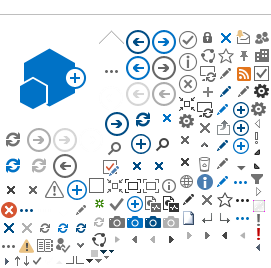Sending from a group (alias) in OWA (Outlook Web App)Start by clicking the settings gear wheel in the upper right hand area of the OWA screen to access the pull down Settings menu. See screen shot below. Choose Options from the pull down Settings menu. In the OWA Options choose Message Format. Click the box to “Always show From” and click Save. See screen shot. Save your changes and return to the mail area from the options area by clicking the left facing arrow next to the large print title, Options in the upper left. Click the New Mail button and note the From field is shown. If you have never sent from an alias other than your primary, it will be the only one that shows when you click the From drop down.In order to send from one of your groups, right click what is currently appearing in the from field and choose remove. Type the first few letters of the alias you want to send from, such as inf (for info@yourdomain.com). Suggestions will appear below. Even if the one you want appears, choose “Search Contacts & Directory,” wait while it searches, then click one of the choices shown to select it. See screen shot.
![]()
You must be assigned permissions to send-as the group (alias) you select here. If you attempt to send-as a group, mailbox or other address without the necessary permissions, your message will not be delivered. Contact Support@webville.net or your local administrator to verify or request permissions.
Watch out for gotcha’s: If you simply type an address in the from field rather than selecting a directory object from the drop down search results, your message may not be delivered. If what you type is resolved to simply an email address rather than an actual object from the directory, sending will not be successful. It can be hard to tell the difference if the group alias you want to send from has a display name exactly like its address. Be particularly careful the first time you try to send from any particular group alias to click search and select the object from search results. To do this, type just a portion of the address and click search, even if the address you want is listed as a suggestion above the search button. It might be listed there only because you’ve typed it before and not because it’s a valid object from the directory.
After you have successfully sent a message from the group alias, it will appear in a drop down list when you click the From button. It’s only difficult and tricky the first time you try (like many things).