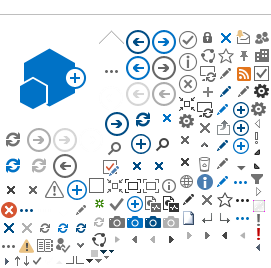Sender ID (SPF TXT record)
If Webville hosts the DNS (name servers) for your domain name we will create the appropriate SPF configuration in the DNS zone for your domain. If your DNS is hosted elsewhere, you need to create the SPF record.
SPF records designate the servers which are authorized to send outbound email for your domain. Here is a short, simple SPF record you could use if our servers will be sending all outbound email for your domain:
v=spf1 include:spf.webville.net -all
If you will be using a mailing service such as Constant Contact, or a help desk ticket system, or any other third party system which needs to send email purporting to be from your domain, the SPF record needs to include that. We'll help you figure it out.
Note SPF protocol allows one and only one SPF record. Do not add an additional SPF record if you already have one or more. If multiple sources need to be authorized, their statements need to be included in one combined SPF record.
See the following for more about configuring Sender ID and SPF records:
www.openspf.org
DKIM
If Webville hosts the DNS (name servers) for your domain name we will create the appropriate DKIM configuration in the DNS zone for your domain and implement DKIM signing of your outbound email. If your DNS is hosted elsewhere, see options below.
If you can provide Webville access to the DNS control panel for your domain, we can implement the correct DNS records for you.
If you prefer to create the DNS record yourself, here is the format necessary:
|
DKIM CNAME Record |
|
alias | points to
|
|
SpamTitan._domainkey.<yourdomain.tld> | SpamTitan.<yourdomain.tld>._domainkey.webville.net
|
DMARC Record
If Webville hosts the DNS for your domain, we will create the appropriate DMARC configuration in the DNS zone for your domain. If your DNS is hosted elsewhere, please contact support regarding the setup of DMARC. An Example DMARC record is shown below.
Properly configured SPF, DKIM and DMARC will improve what they call "deliverability" of your outbound messages. That is, the likelihood your message will be delivered to the recipient's inbox, not filtered or rejected as spam and not routed to the recipient's junk folder.
Caution: A DMARC record which instructs recipient servers to quarantine (p=quarantine) or reject (p=reject) messages which fail DMARC testing can severely impact the deliverability of your outbound mail if the configuration of SPF and DKIM are not perfect or you use third party mailing services. Proceed with caution, contact support for more information. See
https://mxtoolbox.com/dmarc/details/dmarc-tags for details and help with syntax.
Command lines for Microsoft DNS servers:
$MyDomain = "[insert your domain name here]"
$MyDNSServer = "[insert name of your DNS server here]"
add-dnsserverresourcerecord -computername $MyDNSServer -zonename "$MyDomain" -name "_dmarc" -Txt -DescriptiveText "v=DMARC1; p=none; sp=none; rua=mailto:postmaster@$MyDomain; ruf=mailto:postmaster@$MyDomain"
In other words for non-Microsoft DNS servers or control panel systems:
DMARC record
TXT
| _dmarc.<DomainName>
|
"v=DMARC1; p=none; sp=none; rua=mailto:postmaster@$MyDomain; ruf=mailto:postmaster@$MyDomain" | 1 hour |
Skype for Business (formerly Lync)
If Webville hosts the DNS (name servers) for your domain name we will create the appropriate Lync configuration in the DNS zone for your domain. If your DNS is hosted elsewhere, you need to create the Skype/Lync records.
Properly configured Skype/Lync records are not optional. This must be configured correctly or users will get multiple errors and loss of funtionality in Outlook and Skype/Lync.
SRV records
| SRV | _sip | _tls | 443 | 1 | 100 | 1 hour | <DomainName> | s4b.webville.net |
| SRV | _sipfederationtls | _tcp | 5061 | 1 | 100 | 1 hour | <DomainName> | s4b.webville.net |
CNAME records
| CNAME | sip.<DomainName> | s4b.webville.net | 1 hour |
| CNAME | lyncdiscover.<DomainName> | s4b.webville.net | 1 hour |
The <DomainName> placeholder in this table represents the name of the Session Initiation Protocol (SIP) domain of your organization, such as contoso.com.
Reference Info
Splitting up the email and web hosting for a domain
Yes, you can have your web site hosted with one provider and your email with another provider. A lot of our customers do that. They're happy with their ISP, and the ISP hosts the web site. But the ISP does not offer Exchange Hosting, so the ISP simply changes the DNS MX records and SPF records for the domain, and the incoming email for the domain comes here to our Exchange servers.
Domain sharing - hosting some of the users @ yourdomain.com
Yes, you can migrate users to our service gradually. This is accomplished by forwarding their incoming mail from your old server to their @webville.net address.
We can make the reply addresses on your mailboxes @yourdomain.com to keep up the desired appearance, while the mailboxes also have secondary addresses @webville.net to receive the forwarded mail.
Contact us for more details and to discuss individual situations.
DNS Primer
The Domain Name System (DNS) is a constant source of... well... interest, to systems people. But let's say you're not a network engineer, you're just a guy with a web site and email for his domain name, and you're interested in using Exchange Hosting Service. What do you really need to know?
Basically, all domain names are registered with the central Internet authority that operates the so-called root servers. Your domain name is registered with them. They have a record for your domain that provides the addresses of two or more DNS servers which are responsible for your domain.
Those DNS servers have several records relative to your domain. They have "host" records which give IP addresses for named computers within the domain. For example, a couple of host records might look like this:
www.company.com. IN A 127.127.127.127
mail1.company.com. IN A 127.127.127.128
mail1.company.com. IN A 127.127.127.129
mail2.company.com. IN A 127.127.127.130
Basically, the www record tells web browsers where to go to find your web site. But the mail is a little more complicated. It depends on the MX record or records. They might look like this:
company.com. MX 10 mail1.company.com.
company.com. MX 20 mail2.company.com.
Those records tell email servers on the internet where to go when they want to send mail to someone at your domain.
MX Preference Settings Explained
When there are two MX records, the preference number is a way to set priority between multiple mail servers for a domain. The lower number is the higher priority. Servers with the higher priority numbers are supposed to be contacted only if servers with lower priority numbers are unavailable. Spammers have corrupted this practice by going to higher preference numbers hoping to reach unfiltered and/or vulnerable servers. The system was intended to allow providers to build in redundancy and let mail flow automatically through backup systems if -- and only if -- primary systems are unreachable.
So understanding all of that, you see how we can host the email for your domain while the web site stays put right where it is.
Of course, we can also host the web site and the DNS for the domain, if you like. We have nothing against web hosting! This business started out doing web hosting in 1997 - hence the name Webville.net. We've just found that a number of our customers are happy with their current web hosting provider and curious about whether they can use Exchange Hosting Service for their email without disrupting the web hosting. The answer is yes, you can.
NSLOOKUP
To test the DNS for your domain name, use the "NSLOOKUP" tool, available from the Command Prompt of Windows or Terminal on Mac. Type the following at the prompt:
nslookup
server 8.8.8.8
autodiscover.yourdomain.com
set type=mx
yourdomain.com
set type=txt
yourdomain.com
The line, "server 8.8.8.8" runs your query against Google's public DNS servers. Exit, start over and omit that line to run the query against whatever DNS server is configured on your machine.
Autodiscover.yourdomain.com should immediately return the address 66.187.156.152
The MX records should be something like
xxxxxx.ess.barracudanetworks.com
If you're unsure, please take a screen shot of the results and send it to us for review.
The TXT record query will return the dmarc and SPF records you've configured.
Type exit to leave nslookup and return to the command prompt. Type a "?" at the nslookup prompt to find out more about what the nslookup tool can do.
See
Q203204 "How to Obtain Internet Mail Exchanger Records with the Nslookup.exe Utility."