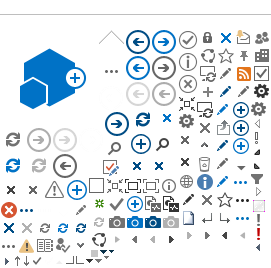Samsung/Android Email Account Setup
There are many devices with Android operating system. There are constant updates and your device may be slightly different.
Choose Exchange as the email account type (this is key).
After choosing Exchange as the new account type that you want to add, you should only need to enter your email address and password, the device should complete the account setup automatically, but it may require you to specify the server name
mail.webville.net
Refer to details in the table below if account setup does not complete automatically and more information is required.
|
| Exchange Server Name |
mail.webville.net |
Security Type |
SSL/TLS |
|
Domain\Username |
Ignore the backslash and confusing domain\username prompt.
Provide your full user @ domain username (login) in the normal manner.
Your login is almost always the same as your primary email address. |
| Example | In this example, the user is John Smith from big.com, jsmith@big.com is the email address.
Type jsmith@big.com in the domain\username box, same as you put in the email address box.
|
| | Note: Do not select "Accept all SSL certificates" or "None" for security type.
Note: Do not provide a port number, leave it blank.
|
Please contact support@webville.net if you have any questions.