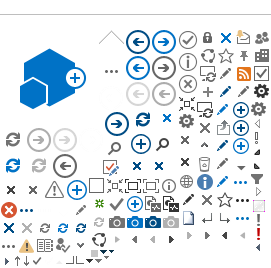Outlook AutoDiscover Registry Fix
Outlook AutoDiscover is a process which follows a certain series of steps to locate settings for a particular user's email account. Based on nothing more than the email address, AutoDiscover normally can locate all necessary settings including server names and other specifics. Outlook requires AutoDiscover, it is not optional. AutoDiscover is performed when a new account is added and it is performed continually on existing accounts.
In some cases it may be necessary to help the AutoDiscover process on Windows by directing it to skip certain steps, if and when those steps have become problematic in the particular user's case.
We have not yet seen this type of trouble on Mac Outlook, but do please let us know if you have information to the contrary.
Outlook AutoDiscover on Windows may fail where the user has a Microsoft online or Office 365 account under the same email address as the Webville-hosted email account. This results in Outlook attempting to connect to outlook.com instead of connecting to the Webville servers.
This can result in:
-
Repeated password prompts
-
Inability to successfully create a new Outlook profile
-
Error indicating "your mailbox has been temporarily moved on Microsoft Exchange Server"
-
Email account indicated as a random string of characters @ outlook.com instead of the correct email address
-
Errors similar to the screen shots below.
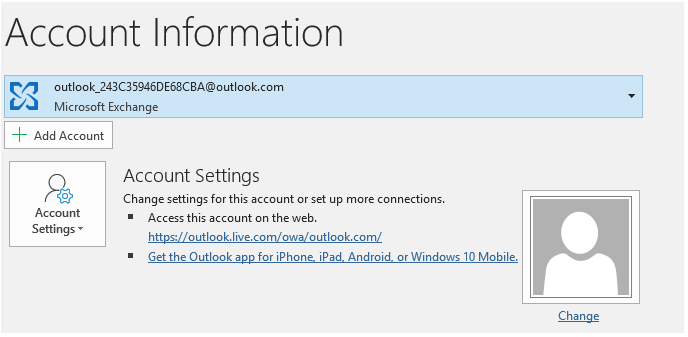
and/or
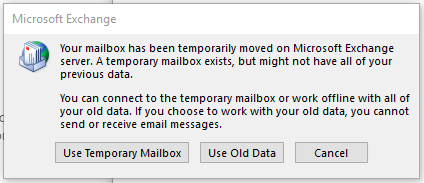
If you see errors similar to these you can implement a registry change to make Outlook AutoDiscover skip Office 365, which will enable it to locate your Webville-hosted email account.
If you're not comfortable making changes to Windows Registry you may want to seek help from an administrator.
To force AutoDiscover to skip Office 365, create the following registry entry:
HKEY_CURRENT_USER\SOFTWARE\Microsoft\office\16.0\outlook\autodiscover
DWORD: ExcludeExplicitO365Endpoint
Value = 1
To implement the registry change automatically, download, unzip and run the AutodiscoverFix.reg file
 AutodiscoverFix.zip.
AutodiscoverFix.zip.
Close Outlook before implementing the registry change. After implementing the registry change, restart your computer. Remove any erroneous Outlook profiles and create a new Outlook profile. Steps for creating Outlook profiles are
available here.
Specifically, AutoDiscover failed because it was directed to Office 365 for account settings in step 4 of the AutoDiscover process. AutoDiscover never made it to step 9 of the AutoDiscover process where it would have located the correct settings from Webville's servers. Currently, all versions of Outlook later than 2016 have continued to use the 16.0 version number in the registry path (...office\16.0\outlook...).
If you're annoyed this registry tweak is necessary, you're not alone. A person could argue Microsoft's behavior is predatory, anti-competitive and monopolistic. Microsoft effectively cripples small business and advantages Microsoft's Office 365 offering. But of course a person would need to spend millions lobbying Washington DC to make such an argument.
If you have trouble with these instructions, or comments about how to make this page more useful to other clients, please let us know.