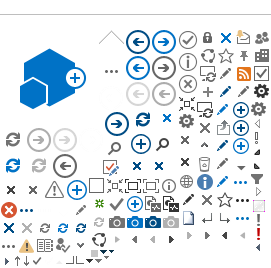iPhone and iPad Setup
From the home screen, touch Settings, then touch Accounts & Passwords. Touch Add Account.
Choose Exchange as the type of account (this is key).
Enter your email address and a description for the account.
The description can be anything you like.
Choose Sign In. Enter your password when prompted.
You may be required to enter the server name. It is mail.webville.net
Leave domain blank. Enter your Username (which is almost always your email address) in the Username box. Note the Username is the full email address you@yourdomain.com - It is not simply the first part before the @ sign. It is not case sensitive. Touch the next button.
Confirm mail is selected (green). Select contacts, calendars, reminders and notes if desired and click Save. Your account will be added and ready to use.
See Apple's instructions here: https://support.apple.com/en-us/HT201729
========
Above instructions are for adding your account to the built-in default email system on iPhone and iPad. Alternatively, you can download the Outlook for iOS and Android app from the App Store. Search the App Store for "Microsoft Outlook"
If you have a Samsung or other Android phone, see Android Instructions.