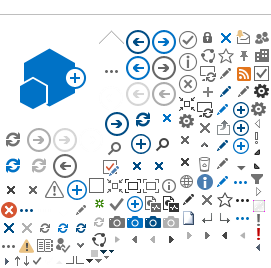How to Create a Meeting Request
Exchange makes it easy to schedule resources such as conference rooms.
A resource such as a conference room which has been given a mailbox and configured to automatically accept meeting requests, can be scheduled by simply inviting it to a meeting.
Here are the steps to create a meeting request and schedule a resource.
Click the drop down arrow next to the word New on your Outlook toolbar and choose Meeting Request.
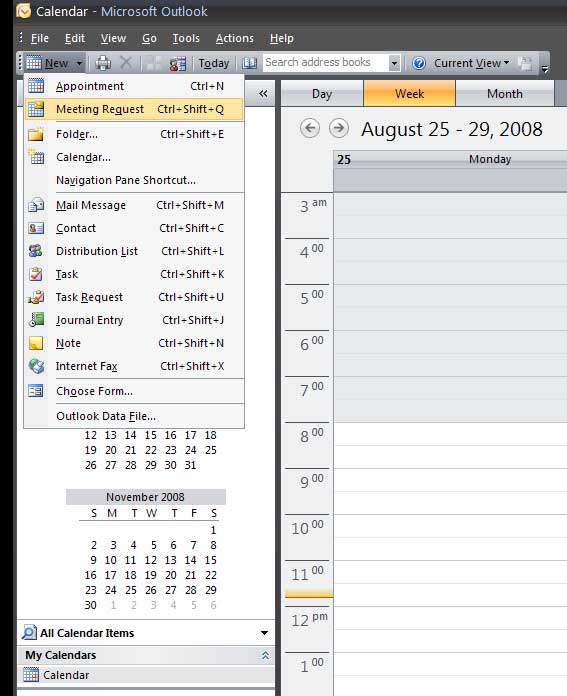
A blank meeting request form will appear.
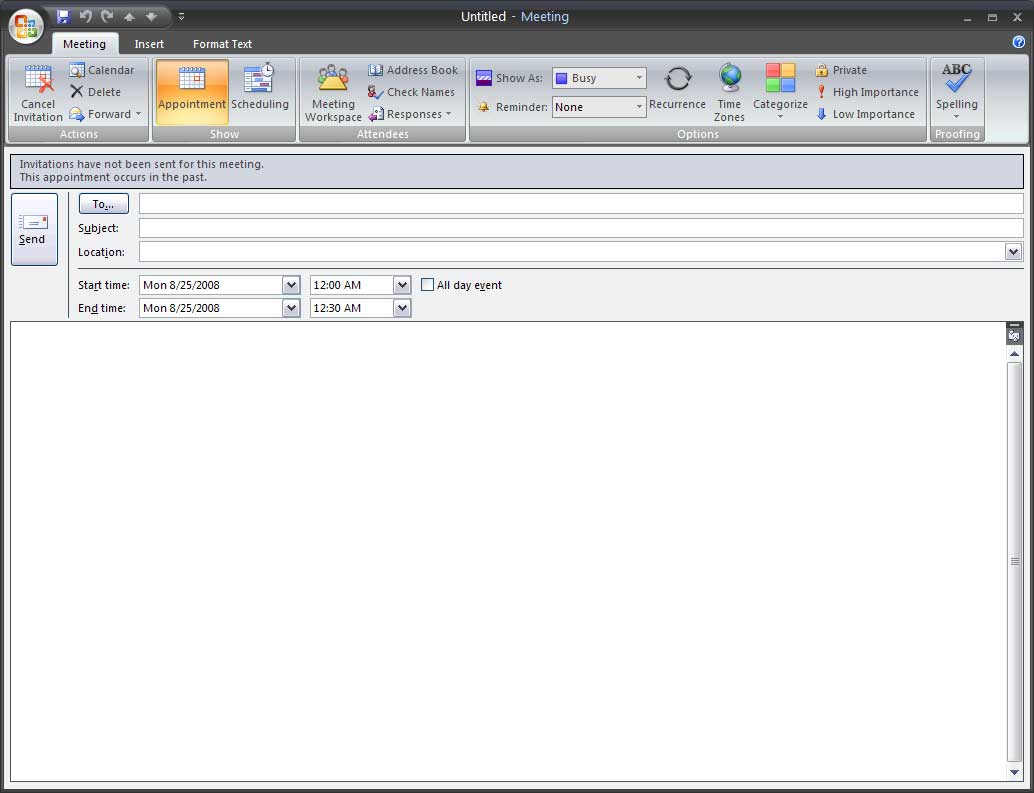
Click the To button in the meeting request to bring up the Select Attendees and Resources dialog.
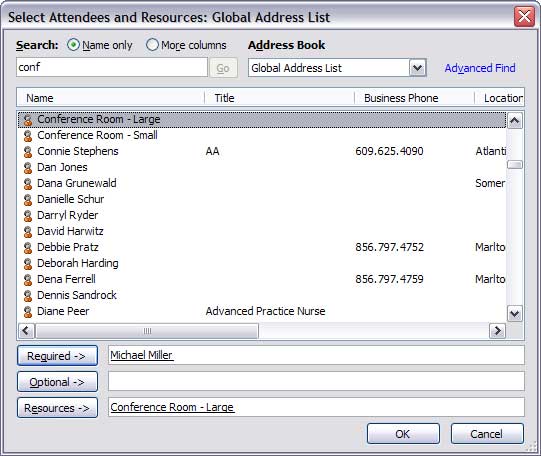
Select resources in the Global Address List and click the Resources button to add them to your meeting request.
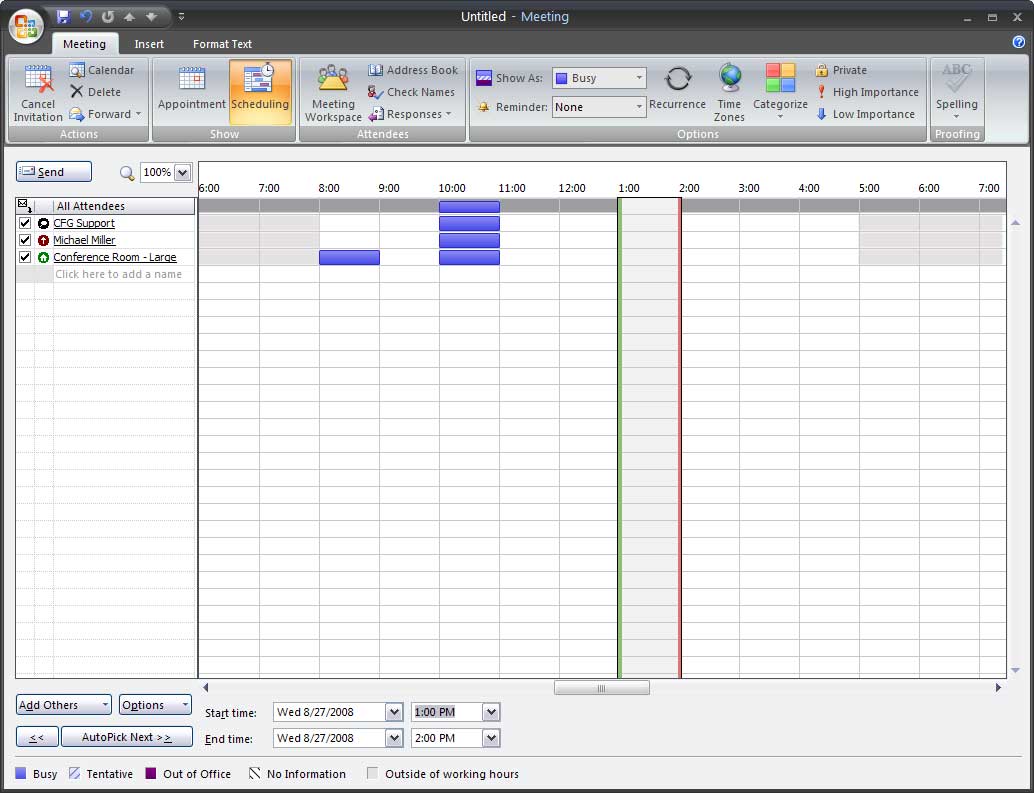
Click the Scheduling button to view the availability of your attendees and resources as shown above. Use the various controls in the form to adjust your meeting time to avoid scheduling conflicts. When you have finished adjusted all aspects of your meeting request, click the Send button.
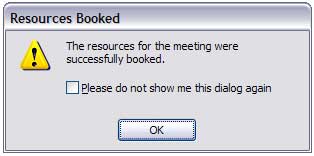
You may see a dialog as above confirming that the resources you requested were successfully booked.