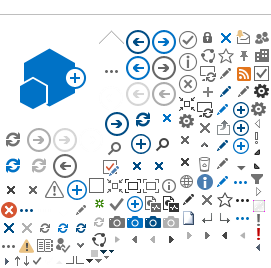How to add your Webville account to Outlook for Mac 2011
Outlook for Mac 2011 is available to Webville clients for download, see
Outlook Download.
To add your Webville account, start Outlook for Mac 2011.
The first time you start Outlook for Mac 2011, a welcome screen will include a (recommended) checkbox to make Outlook the default application for e-mail, calendar and contacts, and an Add Account button. If you're there, click the Add Account button.
If you’ve started Outlook before, you can choose Welcome to Outlook from the Help menu, and click the Add Account button shown above, or you can choose Accounts from the Tools menu. Any of these methods will bring up the Accounts dialog, which is where you'll add your account.
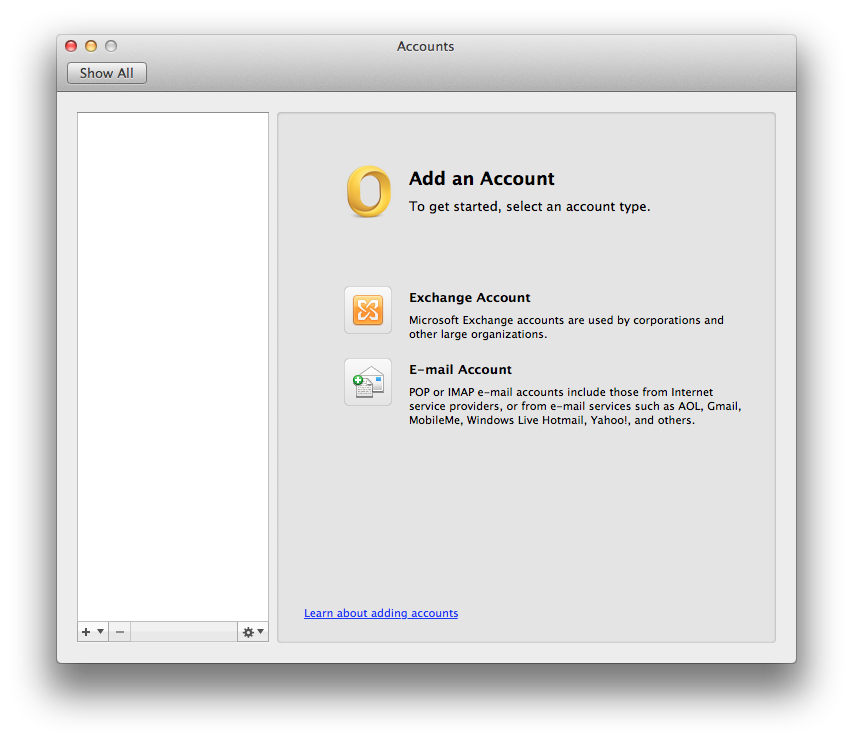
Click the Exchange Account button. The following dialog will appear.
Fill in your email address and user name. These are usually but not always the same. If you’re not sure about either of these, contact support. Under Authentication Method, verify that it’s set to User Name and Password which is the default. Fill in your password, verify that Configure Automatically is checked and click the Add Account button. Outlook will attempt to detect your account settings.
If AutoDiscover is configured correctly for your domain name, a dialog similar to the above will be displayed. Verify that the server name shown is mail.webville.net and the URL shown is https://mail.webville.net/autodiscover/autodiscover.xml
If another server from some other hosting provider is suggested, AutoDiscover is not configured correctly for your domain name. In that case you should click Deny, cancel out of all this, and contact support about how to fix your domain’s configuration. If the Webville server is suggested, check the box to Always use my response for this server and click Allow.
The Accounts dialog will display the account settings. Nothing further is necessary. Close the Accounts dialog and start using your account.
=====
If you’re having trouble, or you want to verify the advanced settings, click the Advanced button and see the following screen shots.
The full server URL is not visible in the screen shot, it is https://mail.webville.net/ews/exchange.asmx