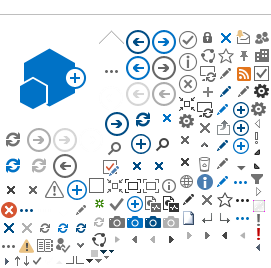How to Setup Outlook
If you don't have Outlook 2021 or 2019 (Windows) or Outlook 2021 or 2019 (Mac) see
Outlook Download to get the current version, if any, included in your hosting package.
Upgrading to the current version of Outlook is optional. Here are the versions supported:
- Outlook 2021 for Windows
- Outlook 2019 for Windows
- Outlook 2021 for Mac
- Outlook 2019 for Mac
- Outlook 2016 for Windows
- Outlook 2016 for Mac
Older versions of Outlook are not able to connect to the current version of Exchange server (2019).
All versions should be updated with the latest service packs and security patches. Some versions update automatically. See Outlook Updates.
Once Outlook is installed and possibly updated, you need to create a profile (add your account settings). An Outlook profile is a group of settings that define how Outlook is set up for a particular user to access a particular mailbox.
You're much less likely to have problems if you add a new profile instead of changing the settings in an existing one.
On Windows, many find it helpful, and in fact necessary if your computer has been around a while, to clear stored credentials from Windows prior to creating a new Outlook profile. If your computer is new this won't be necessary. If there are stored credentials on your machine, and they're not correct, it can prevent you from successfully creating a new profile. Open Credential Manager, choose Windows Credentials, and remove entries under Generic Credentials. See screenshot below.
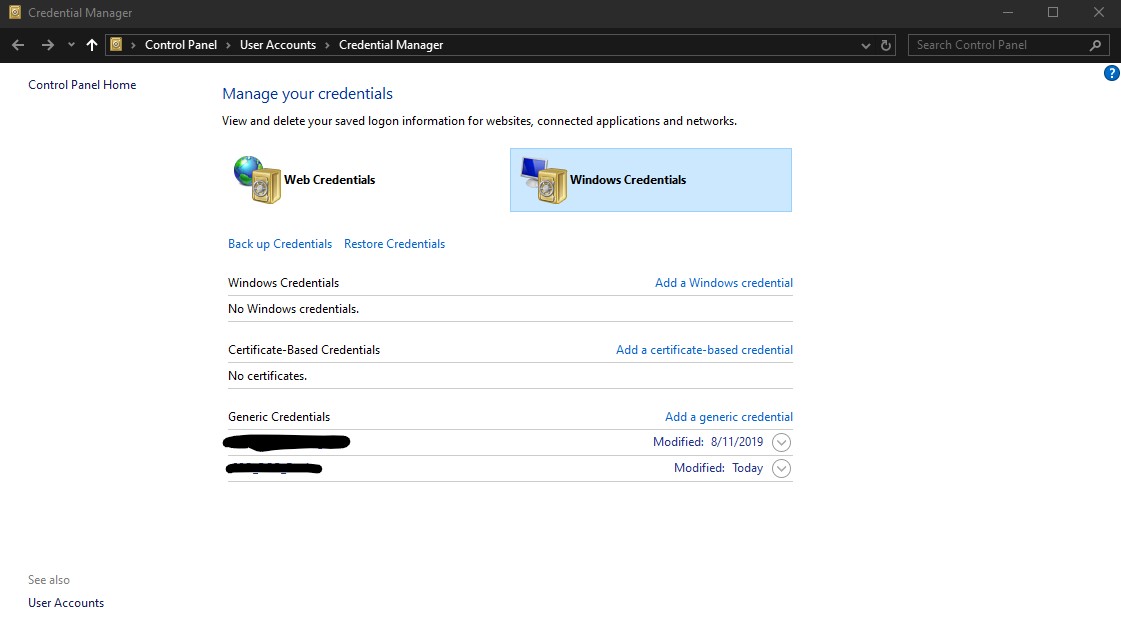
The step by step instructions for creating a new profile (adding an account) are slightly different for each version of Outlook. Please see below depending on which version of Outlook you're using. Determine your version by watching the splash screen when Outlook starts up, choosing About from the Help menu, or choosing Office Account from the File menu (depending on the version).
=====
If your computer is new it will default to "New Outlook" which does not support connections to hosted Exchange. It will be necessary to switch Outlook to classic mode. See: ClassicOutlookRegFix.aspx
If you have a Microsoft account, which is hard to avoid, it may be necessary to implement the AutoDiscoverRegFix. See: AutoDiscoverRegFix.aspx
=====
How to Add a User Profile in Outlook (for Windows) 2021
How to Add a User Profile in Outlook (for Windows) 2019
How to Add a User Profile in Outlook (for Mac) 2021 - Open Outlook, choose Exchange as the type of account you wish to add, then supply your email address and password to the wizard. Username is same as email address in almost all cases.
How to Add a User Profile in Outlook (for Mac) 2019 - Open Outlook, choose Exchange as the type of account you wish to add, then supply your email address and password to the wizard. Username is same as email address in almost all cases.
How to Add your Exchange account to Mac Mail - Open System Preferences, choose Internet Accounts. Click Exchange as the type of account you wish to add. Type the name, email address and password provided then click sign in.